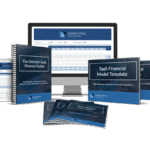If you’re an iPhone user looking to combine multiple images into a single picture, you’re in the right place. Merging photos on your iPhone can be useful for creating collages, side-by-side comparisons, or capturing memories in a single frame. Although the iPhone Photos app doesn’t offer a native feature to merge images directly, there are several methods and third-party apps that make this process straightforward.
Why Would You Want to Merge Photos on iPhone?
Merging photos helps in various scenarios such as creating collages, highlighting before-and-after images, or compiling multiple shots into one for social media posts. It saves time and effort, especially when you want a seamless look without using a computer or advanced editing software.
Methods to Merge Photos on iPhone
1. Use a Third-Party App
The most common and easiest way to learn how to merge photos on iPhone is through dedicated photo editing apps available on the App Store. Apps like Pic Collage, Canva, Adobe Photoshop Express, and Pixlr provide user-friendly interfaces to combine photos effortlessly.
For example, in Pic Collage, you can select the grid layout, add your photos, adjust their positioning, resize, and save the completed collage. Most apps offer free versions, with optional in-app purchases for additional features.
2. Use the Shortcuts App
Apple’s native Shortcuts app can be customized to merge photos automatically. You can create a shortcut that prompts you to select images, then combines them into a single image, which can be saved or shared directly from the shortcut. This method requires some setup but is powerful for users comfortable with automation.
3. Manually Edit Photos Using Built-in Tools
While not as seamless, you can overlay photos using the Markup tool in the Photos app or through editing features in the Notes app. However, this method is more limited and suitable for simple overlays rather than full merges.
Step-by-Step: Using a Collage App
- Download a collage app like Canva or Pic Collage from the App Store.
- Open the app and choose the collage or grid template that suits your needs.
- Select the photos you want to merge from your camera roll.
- Adjust the positioning, resize, and customize as desired.
- Save or share your merged photo directly from the app.
Tips for Better Photo Merging
- Ensure your photos have similar lighting and exposure for a more cohesive look.
- Crop images to remove unnecessary backgrounds or distractions before merging.
- Experiment with different layouts and borders to enhance your collage.
- Always save a copy of the original photos in case you want to redo or try different merges.
Conclusion
Learning how to merge photos on iPhone is easier than ever with various apps and tools at your disposal. Whether you prefer using third-party apps, shortcuts, or manual editing, creating beautiful photo collages or combined images is just a few taps away. Explore different methods and find the one that best fits your style and needs.
For more tutorials and tips on iPhone photography and editing, visit the Magazetty homepage.